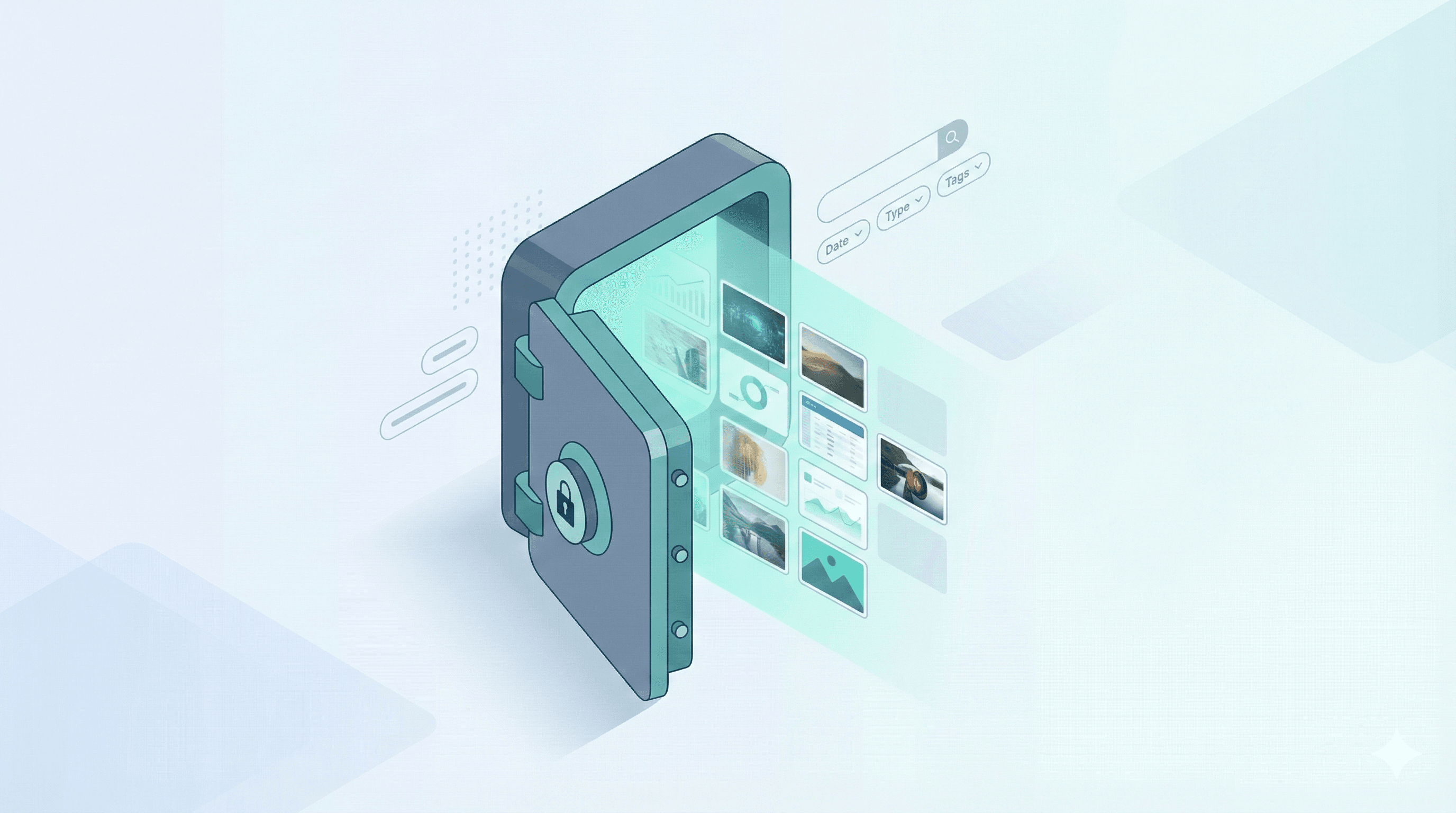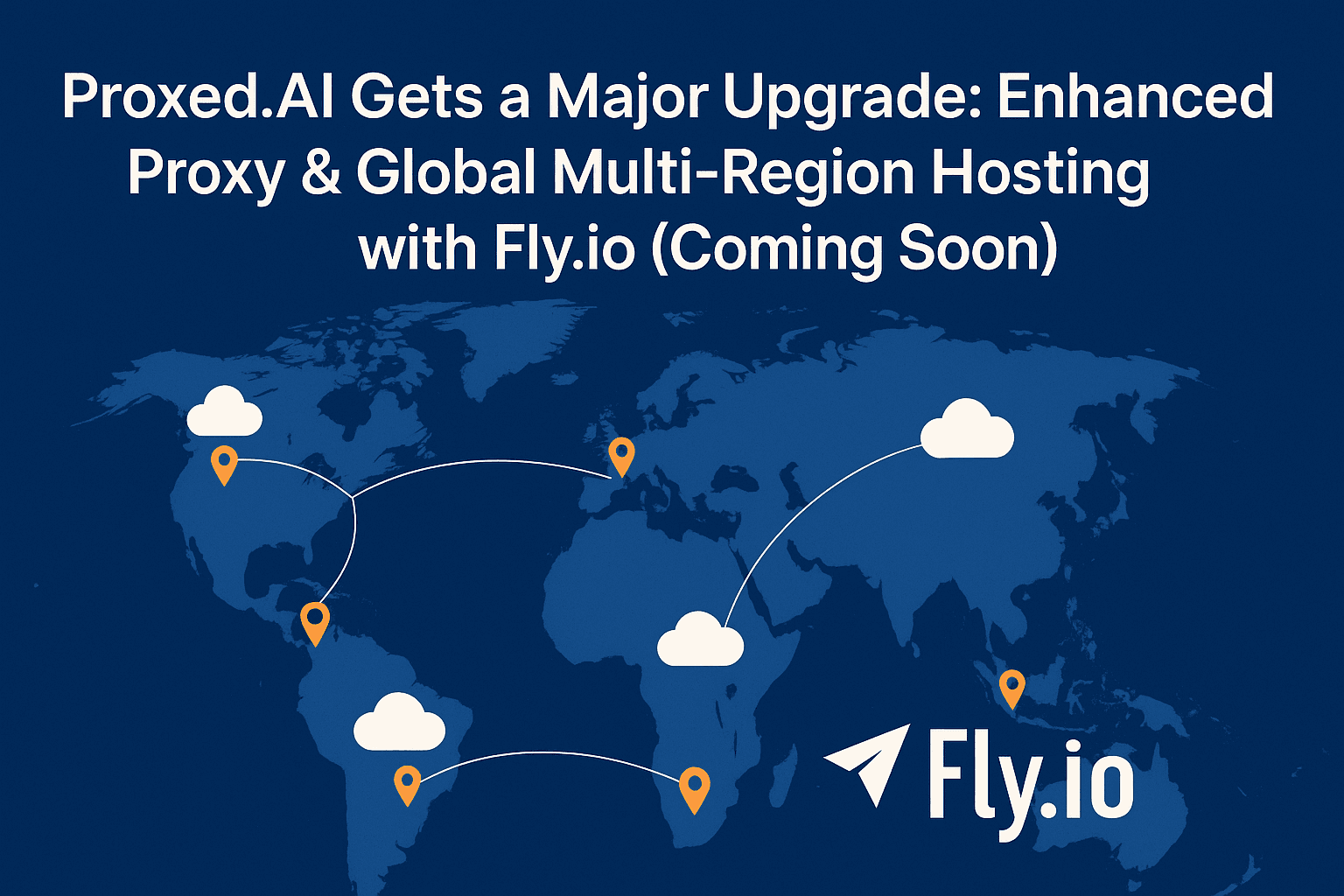New Structured Response Routes: Text and PDF Analysis
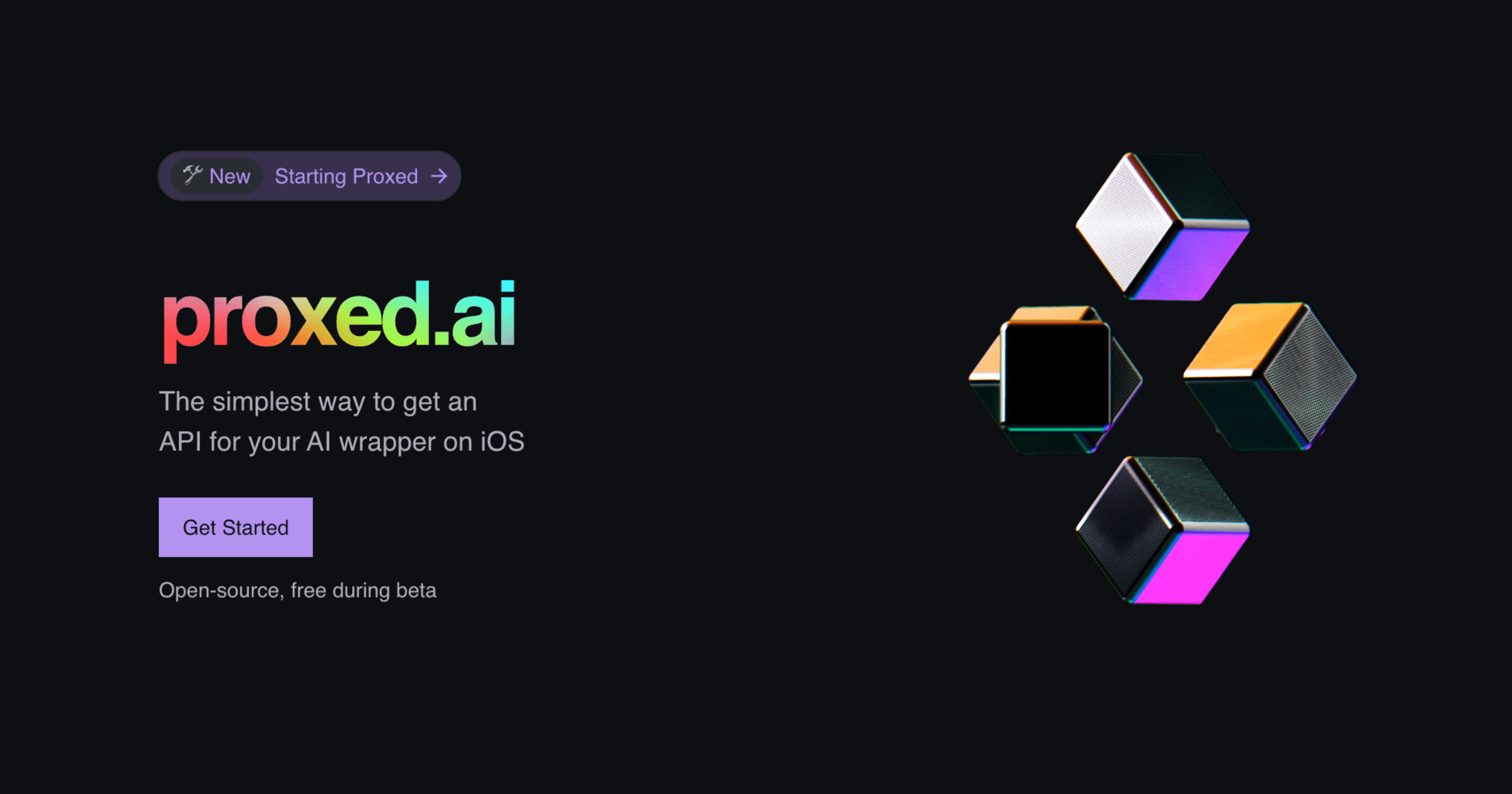
#New Structured Response Routes: Text and PDF Analysis
We're excited to announce two new routes in our API: Text and PDF analysis with structured responses. These additions complement our existing Vision route, providing a comprehensive suite of AI-powered analysis tools.
#Text Analysis Route
The new /v1/text endpoint allows you to send text content and receive structured, schema-validated responses. This is perfect for:
- Sentiment analysis
- Topic extraction
- Text summarization
- Key phrase identification
- Custom text analysis based on your schema
Example request:
POST /v1/text/<your-project-id>
Content-Type: application/json
x-ai-key: <your-api-key>
{
"text": "Your text content here"
}
#PDF Analysis Route
The /v1/pdf endpoint enables structured analysis of PDF documents. You can send PDFs either as a URL or base64-encoded data. This is ideal for:
- Document summarization
- Information extraction
- Table and figure analysis
- Content structuring
- Custom PDF analysis based on your schema
Example request with URL:
POST /v1/pdf/<your-project-id>
Content-Type: application/json
x-ai-key: <your-api-key>
{
"pdf": "https://example.com/document.pdf"
}
Example request with base64:
POST /v1/pdf/<your-project-id>
Content-Type: application/json
x-ai-key: <your-api-key>
{
"pdf": "data:application/pdf;base64,..."
}
#Key Features
Both routes include:
- Schema Validation: Define your response structure in the project settings
- Flexible Input: Support for various input formats
- Security: Full DeviceCheck integration
- Metrics Tracking: Monitor usage, latency, and performance
- Error Handling: Comprehensive error reporting
- Location Awareness: Optional geographic context for responses
#Implementation Example
Here's a Swift example showing how to use both routes:
actor ContentAnalyzer {
let apiKey = "<your-api-key>"
let textEndpoint = "https://api.proxed.ai/v1/text/<your-project-id>"
let pdfEndpoint = "https://api.proxed.ai/v1/pdf/<your-project-id>"
// Analyze text
func analyzeText(_ text: String) async throws {
let token = await SimpleDeviceCheck.retrieveToken()
var request = URLRequest(url: URL(string: textEndpoint)!)
request.httpMethod = "POST"
request.setValue("application/json", forHTTPHeaderField: "Content-Type")
request.setValue(apiKey, forHTTPHeaderField: "x-ai-key")
if let token = token {
request.setValue(token, forHTTPHeaderField: "x-device-token")
}
request.httpBody = try JSONEncoder().encode(["text": text])
let (data, _) = try await URLSession.shared.data(for: request)
let analysis = try JSONDecoder().decode(Analysis.self, from: data)
print("Analysis:", analysis)
}
// Analyze PDF from URL
func analyzePDF(url: URL) async throws {
let token = await SimpleDeviceCheck.retrieveToken()
var request = URLRequest(url: URL(string: pdfEndpoint)!)
request.httpMethod = "POST"
request.setValue("application/json", forHTTPHeaderField: "Content-Type")
request.setValue(apiKey, forHTTPHeaderField: "x-ai-key")
if let token = token {
request.setValue(token, forHTTPHeaderField: "x-device-token")
}
request.httpBody = try JSONEncoder().encode(["pdf": url.absoluteString])
let (data, _) = try await URLSession.shared.data(for: request)
let analysis = try JSONDecoder().decode(Analysis.self, from: data)
print("Analysis:", analysis)
}
}
#Getting Started
- Create a new project in the dashboard
- Define your response schema
- Generate an API key
- Implement DeviceCheck security
- Start making requests!
Check out our documentation for detailed implementation guides and best practices.
#What's Next?
We're continuously working on improving our API. Coming soon:
- More input formats
- Enhanced analysis capabilities
- Additional language support
- Advanced schema validation options
Stay tuned for more updates!